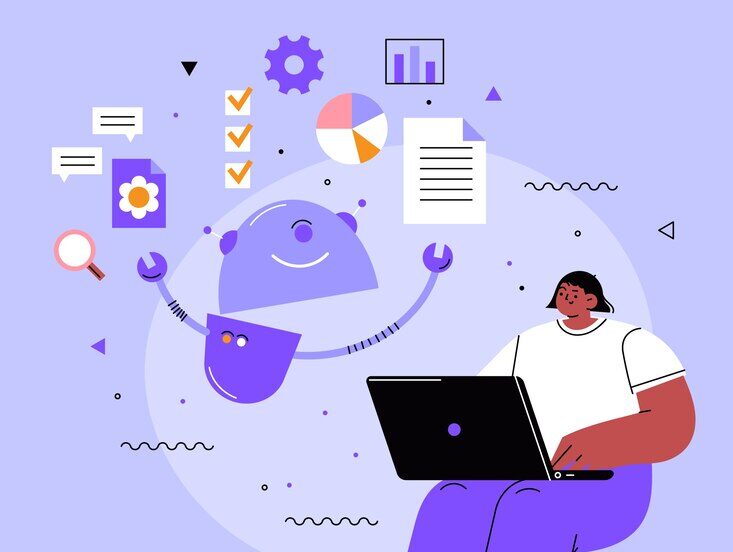YouTube transcripts offer a treasure trove of benefits for both creators and viewers. They improve accessibility, boost SEO (Search Engine Optimization), and enhance viewer engagement. But how do you get a transcript for your YouTube video? This guide explores various methods for creating and utilizing YouTube transcripts.
Understanding YouTube Transcripts
Before diving into how to create and utilize YouTube transcripts, let’s first understand what they are. A transcript is a text version of the spoken content within a video. It includes all the dialogue, narration, and sometimes even non-verbal sounds. Having a transcript can be immensely beneficial, as it allows for easier searching within a video, improves accessibility for individuals with hearing impairments, and facilitates translation into other languages.
Utilizing YouTube’s Built-In Transcription Feature
YouTube offers automatic caption generation for some videos. Here’s how to check if your video has a transcript:
- Open your YouTube video.
- Click the three dots below the video near the “Share” and “Save” buttons.
- Look for the option “Show transcript” in the menu.
If available, a transcript panel will appear next to the video. You can’t directly download this transcript, but you can copy and paste it into a text editor to save it.
How to Copy Transcript from YouTube
While most transcript generators allow you to extract transcripts directly from YouTube videos, you can also manually copy the captions provided by YouTube, if available. Pause the video, click on the “More” option (represented by three dots) below the video player, and select “Open transcript.” You can copy and paste the text anywhere you want by selecting it and then press Ctrl+C to copy and Ctrl+V to paste.” a text editor for further use.
Note: Automatic captions might not be available for all videos, and accuracy can vary.
How to See Transcript on YouTube
If a video has a transcript available, you can easily access it while watching it on YouTube. Click on the “More” option just below the video player and select “Open transcript.” The transcript will appear alongside the video, which will allow you to follow along with the dialogue as you watch.
YouTube offers a built-in feature for creators to manually add transcripts to their videos. However, this process can be time-consuming, especially for longer videos. Additionally, not all creators provide transcripts for their content. What can you do if you want a transcript for a video that doesn’t have one readily available?
Leveraging YouTube Transcript Generators
Fortunately, several YouTube transcript generators and extractors are available online that can automatically generate video transcripts. These tools utilize advanced algorithms, often powered by artificial intelligence, to transcribe audio accurately. Paste the YouTube video’s URL into the generator, and within minutes, you’ll have a text transcript ready for download.
One popular YouTube transcript generator tool, Transcriptal, offers free transcript generator options with timestamps and summaries in 100 languages.
Steps to Generate a YouTube Transcript
- Find the Video: Locate the YouTube video for which you want to obtain a transcript. Copy the URL from the address bar.
- Choose a Generator: Select a reliable YouTube transcript generator or extractor. Consider factors such as accuracy, ease of use, and any additional features offered.
- Paste the URL: Paste the copied video URL into the designated field on the transcript generator’s website.
- Generate Transcript: Initiate the transcript generation process. Depending on the video’s length and the tool’s speed, this may take a few minutes.
- Download the Transcript: Once the transcript is generated, download the text file containing the transcript to your device.
The website will use automated speech recognition (ASR) technology to convert the audio into text. You can then download the transcript in various formats, like .txt or .docx.
How to Add Transcripts to YouTube Videos
If you’re a content creator looking to boost the views of your videos by adding transcripts, YouTube provides a straightforward method to do so:
- Access Video Manager: Go to your YouTube Studio and navigate to the Video Manager section.
- Select Video: Choose the video to which you want to add a transcript.
- Click on “Subtitles”: Click on the “Subtitles” tab under the video details.
- Add New Subtitles or CC: Select the option to add new subtitles or closed captions.
- Upload Transcript: Upload the transcript file you downloaded earlier. YouTube will automatically sync the transcript with the video’s timing.
- Review and Publish: Review the transcript to ensure accuracy and adjust timing if necessary. Once satisfied, publish the subtitles.
The Power of YouTube Transcript AI
YouTube transcript AI services leverage advanced artificial intelligence to create highly accurate transcripts. These services typically involve uploading your video file directly to their platform. They often offer additional features like speaker identification and timestamp synchronization.
Pros: High accuracy, additional features.
Cons: It may require paid subscriptions, and processing times can vary.
Download Transcript of a YouTube Video (Third-Party Tools)
While YouTube doesn’t offer a direct download option for transcripts generated through its automatic captioning feature, some third-party tools claim to extract transcripts from YouTube videos. However, be cautious when using such tools, as they might violate YouTube’s Terms of Service or contain malware. It’s always best to stick with reputable services.
YouTube Transcripts For Shorts
YouTube Shorts, the platform’s short-form video feature, has gained popularity for its concise and engaging content. The process for obtaining transcripts for Shorts videos is similar to that for regular videos. However, ensure that your transcript generator supports the Shorts format for accurate transcription.
The Benefits of Transcripts
By utilizing YouTube’s built-in features, online generators, or AI-powered services, you can easily create high-quality transcripts for your videos. Transcripts not only improve accessibility for viewers with hearing impairments but also enhance SEO (search engines can crawl the text) and potentially boost engagement by allowing viewers to quickly grasp key points whether you’re a viewer looking to engage with content more effectively or a creator aiming to make your videos more inclusive, utilizing transcripts is a valuable practice.
So, unlock the power of your content by incorporating transcripts into your YouTube video strategy.
FAQ’s
Can I edit a transcript generated by a YouTube transcript generator?
Absolutely! Most transcript generators provide the downloaded transcript in a standard format like .txt or .docx. This allows you to easily edit the transcript in any word processing software to fix errors, add speaker identification, or adjust timestamps for better accuracy.
Are there any copyright concerns when using YouTube transcripts?
If you create a transcript for your own YouTube video, there are no copyright issues. However, if you’re considering using a transcript from someone else’s video, it’s crucial to check their channel description or video details for copyright information. You should contact the creator for permission to use their transcript.
How can I improve the accuracy of an automatically generated transcript?
Even with advancements in AI, automatic transcripts can contain errors. Here are some tips to enhance accuracy:
- Ensure clear audio quality in your video. Background noise or unclear speech can significantly impact transcript accuracy.
- Utilize a high-quality YouTube transcript generator known for its reliability.
- Proofread the transcript carefully and edit any mistakes you find. Pay close attention to proper names and technical terms.
Can I translate a YouTube transcript into another language?
Yes! Many online translation tools can convert your transcript into another language. However, translating humor, cultural references, or slang can be challenging. It would be best to edit the translated transcript to ensure clarity for your target audience.
Are there benefits to using timestamps in my transcript?
Timestamps are incredibly valuable for viewers. They allow them to quickly jump to specific video sections based on the transcript content. This is particularly helpful for long videos or tutorials where viewers want to revisit particular points.
Should I include timestamps when uploading a transcript to YouTube?
While YouTube doesn’t currently support automatic syncing of uploaded transcripts with timestamps, including timestamps within the transcript itself can still be beneficial. Viewers can then manually reference the video player’s timestamps to specific sections.