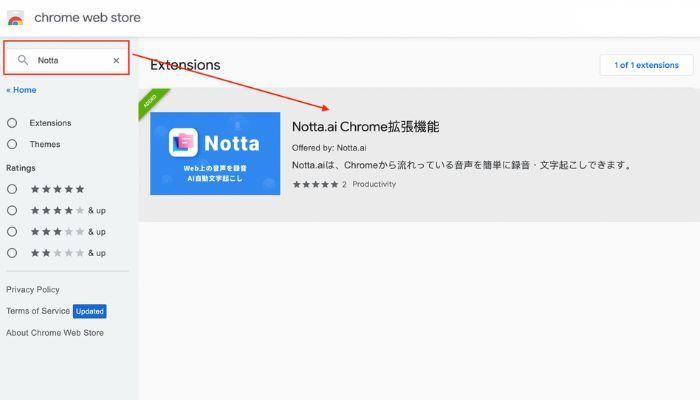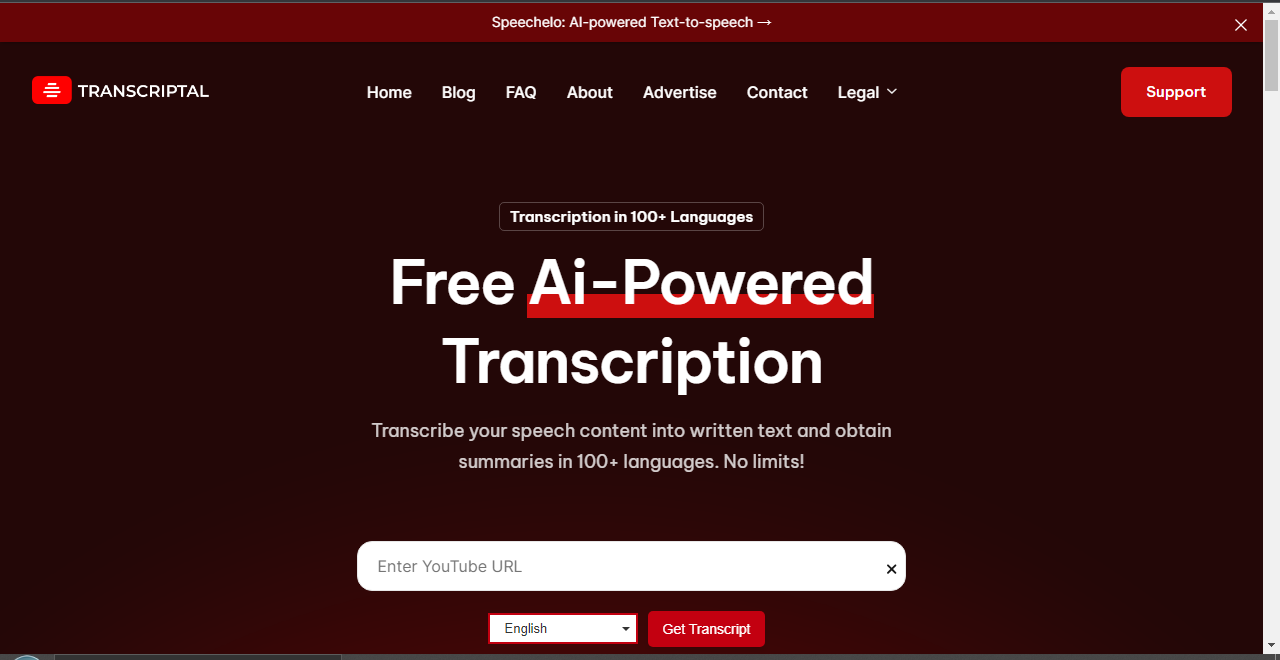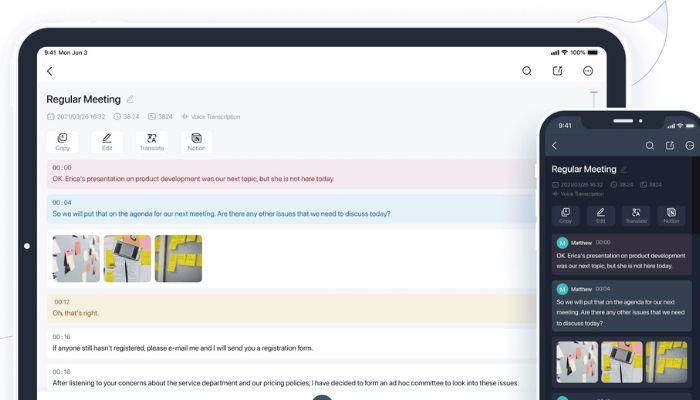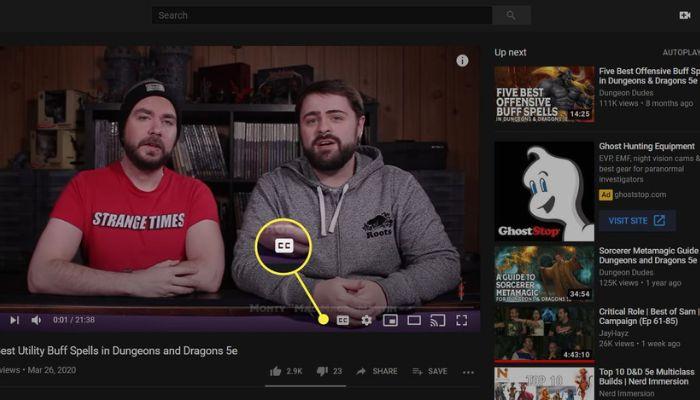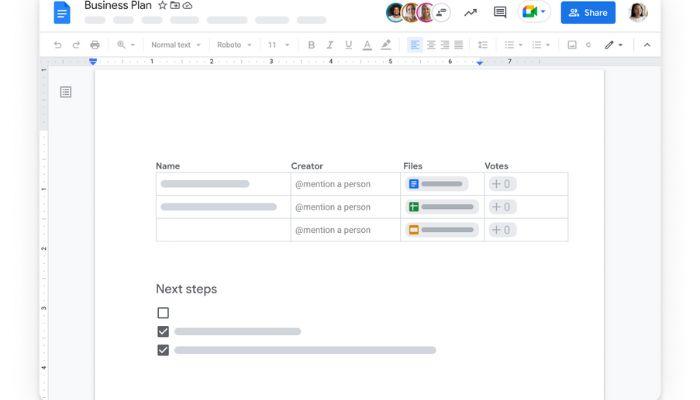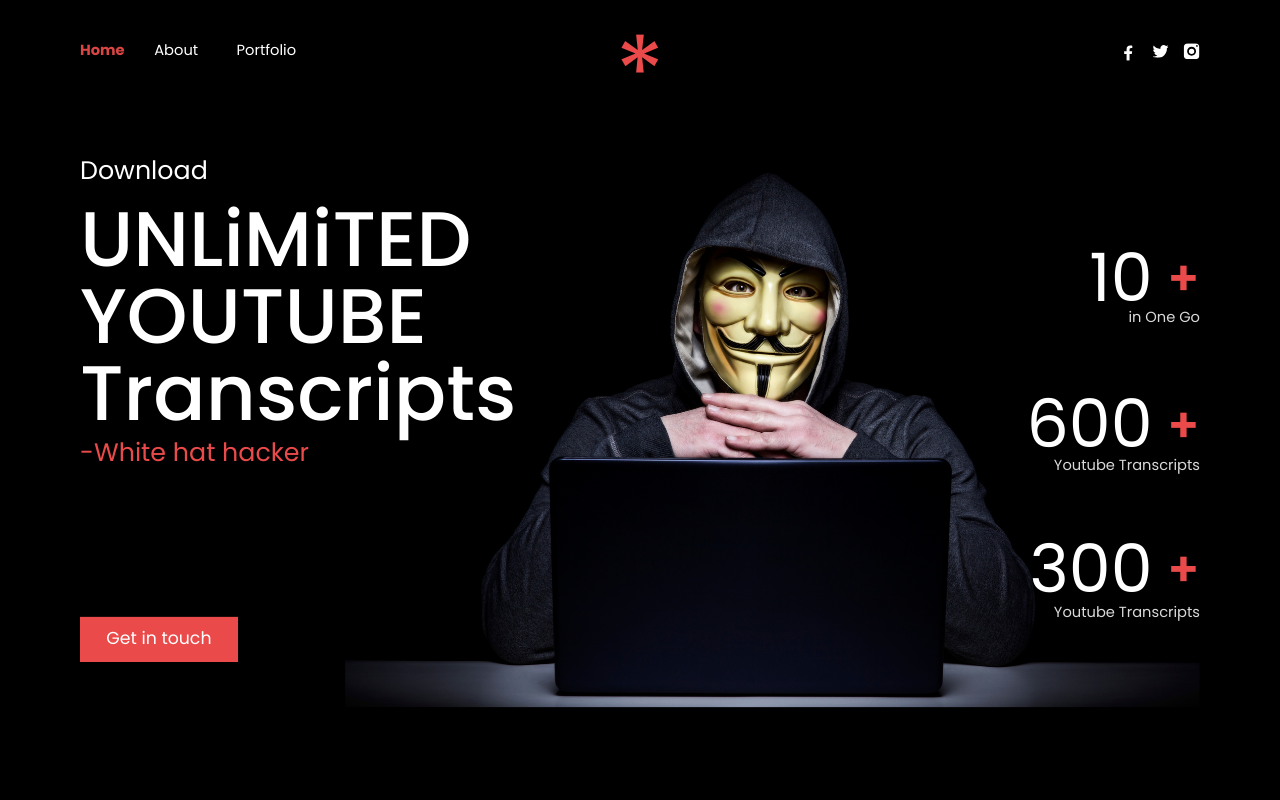
There are numerous reasons you would want YouTube Transcripts of videos for free. As a YouTube creator a transcript makes your videos more accessible to a larger audience while also providing content for blog articles and social media copy. And as a regular viewer a YouTube Transcripts allows you to read the material and easily reference it later.
Even if you are unable to download the complete video there are various more ways to acquire the goldmine of video information. The step-by-step guide below will teach you how to get YouTube Transcripts whether you’re using a computer or a mobile device.
What are the Differences between Transcripts and Subtitles?
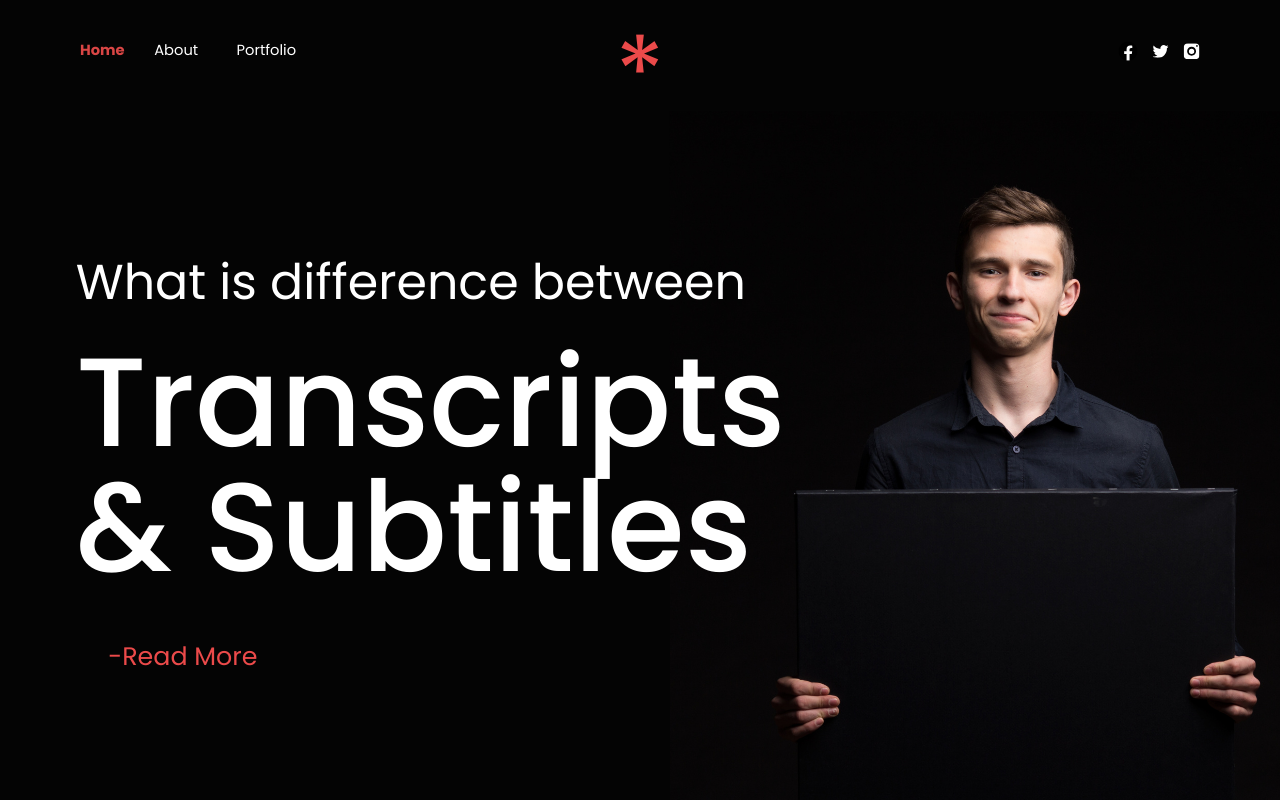
Here, the main difference between transcripts and subtitles is their function and presentation. On one hand, subtitles are translations of dialogue that appear onscreen during a video to help viewers who are deaf, hard of hearing or seeing content in a foreign language. Whereas transcripts, on the other hand preserve the spoken words in writing providing a complete record for people who like to read the precise words said in a video.
Subtitles translate dialogue and are often displayed onscreen in sync with the audio. And their major purpose is to capture the substance of what the speaker is saying making the topic more accessible to a wider audience.
In contrast transcripts focus on recording every spoken word providing a more detailed and comprehensive record of the spoken information. Furthermore, transcripts are especially useful for people who need to reference specific material from a video or prefer to consume it in written form.
In short while both YouTube Transcripts and YouTube subtitles improve the viewing experience, subtitles are more useful for understanding spoken content whereas transcripts give a full written record for reference and accessibility.
Various Methods for YouTube Transcripts and their Detailed Comparison
There are several methods for transcribing YouTube videos each with its own set of advantages and disadvantages. Individual needs, tastes, device compatibility and video language all influence the best strategy to take. Let’s look at a complete comparison of various YouTube Transcripts methods.
Notta – For Youtube Transcripts
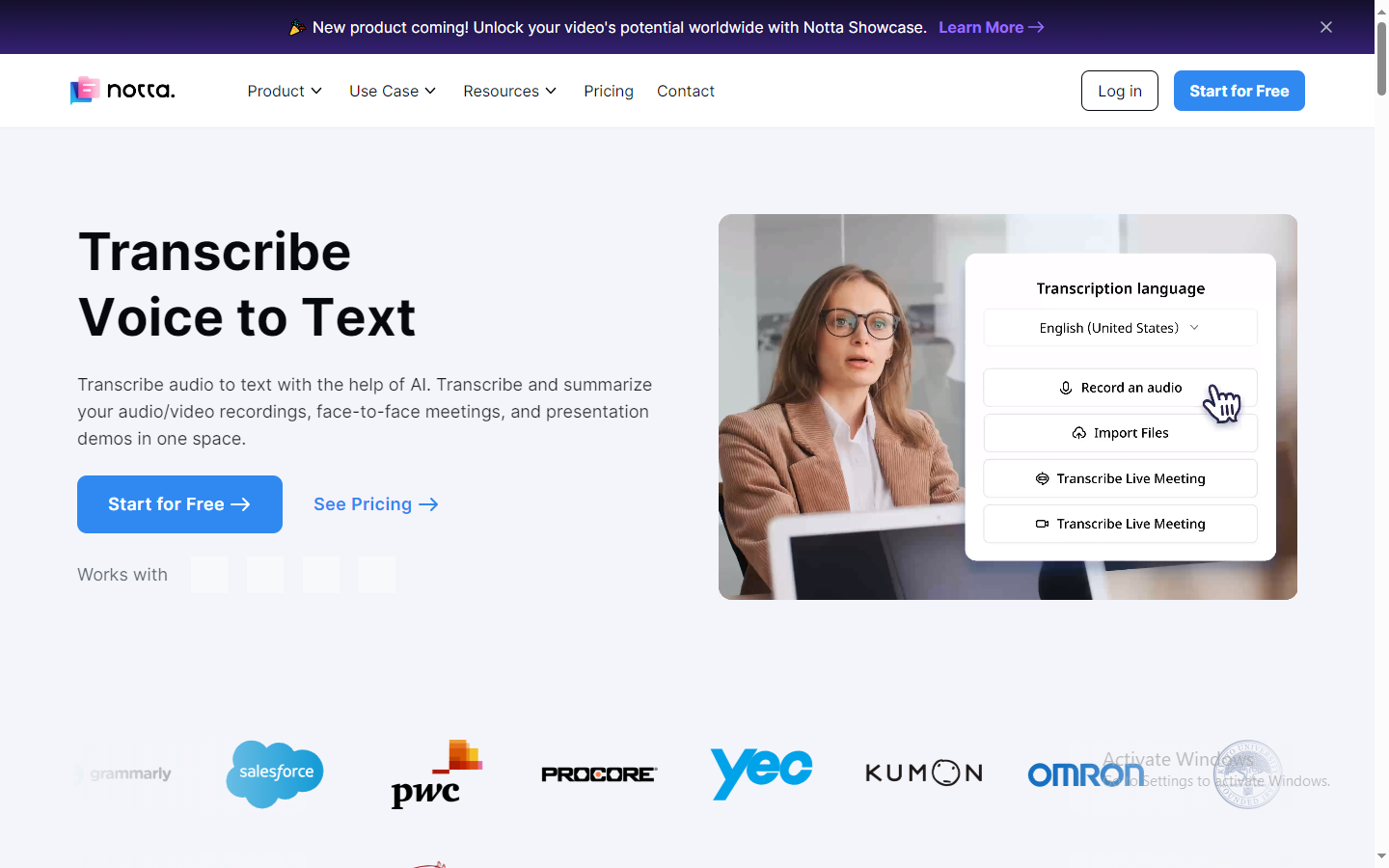
Notta is an AI-powered transcribing tool that works on Windows, macOS, Android and iOS and as a Chrome extension. It is praised for its speed, accuracy and collaborative transcription abilities.
Specifications of notta:
- Compatibility: Windows, macOS, Android, iOS and Chrome Extension.
- Strengths: Quick, accurate and collaborative transcription.
Pricing:
- The free plan is limited to 120 transcribing minutes each month (with duration limitations per recording).
- Pro plan is $8.25 per month, payable annually.
- Business plan: $54 per month for two users.
- Enterprise: For customized programs splease contact sales.
YouTube’s built-in transcription Tool
YouTube’s built-in transcription tool is compatible with Windows, macOS, Android and iOS. It is intended to generate captions for shorter YouTube videos.
Specifications:
- Compatibility: Windows, macOS, Android and iOS.
- Strengths: A quick solution for creating captions.
Pricing:
Free.
Google Docs for YouTube Transcripts
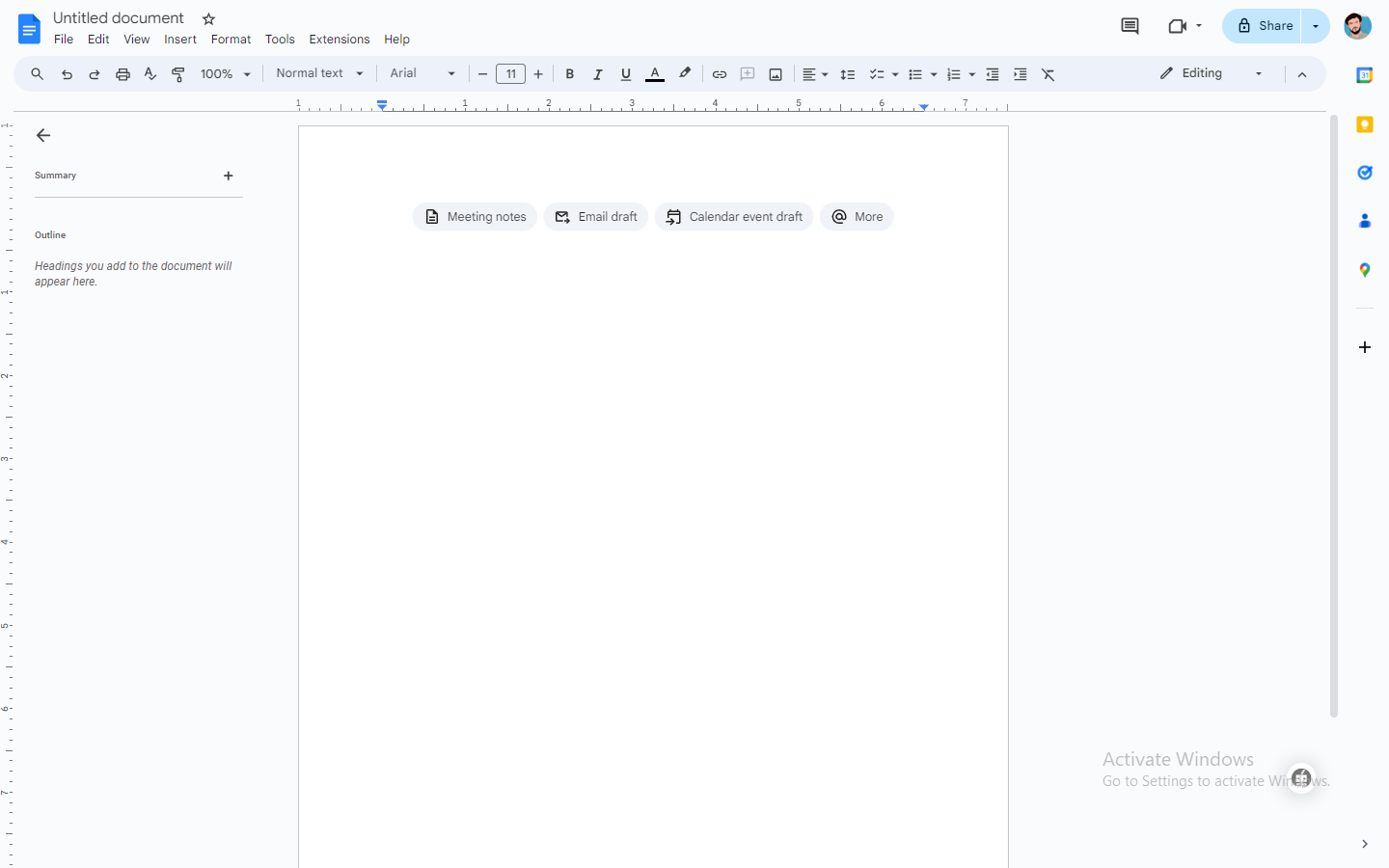
Google Docs is popular word processing software supports rudimentary transcription on Windows and macOS.
Specifications:
- Compatibility: Windows and MacOS.
- Strengths: Basic transcription capabilities and interaction with the Google ecosystem.
Pricing:
Free.
Comparison:
Notta vs YouTube’s Transcription Tool:
Notta Strengths: AI-powered, accurate and collaborative.
YouTube’s Transcription Tool Advantages: Quick and built-in for YouTube videos.
Considerations:
Notta provides greater accuracy and variety although YouTube’s service is useful for short video captioning.
Notta vs Google Docs:
- Notta’s strengths include AI-powered real-time and free transcribing services.
- Google Docs’ strengths include basic transcribing and interaction with Google services.
Considerations:
Notta excels in terms of accuracy and features whereas Google Docs is better suited for basic transcription needs.
If you want to YouTube Transcripts videos, there are various options accessible each with its unique set of instructions.
Method 1: YouTube Transcripts Using Notta Chrome Extension.
Install the Notta Chrome Extension. Search for Notta in the Chrome Web Store, install it and then pin it to the toolbar. Start Transcribing: Open the video you wish to transcribe then open Notta’s transcription window and click “Start Recording” to transcribe it in real-time.
Once completed use the Notta app dashboard to edit the transcript. Add notes, highlight speakers or include photos. Click “Export” to save the transcript in one of several formats (SRT, TXT, PDF, DOCX or XLSX).
Method 2: Online Tool TRANSCRIPTAL for YouTube Transcripts
Find the video and copy the URL. Find the YouTube video and copy the URL. Go to Google and Search “Transcriptal”. Paste the URL into TRANSCRIPTAL dashboard, pick your language and click “Upload.” Wait for transcription. The time required depends on the video’s size and complexity. You can edit and download the transcript in TXT or SRT format.
Method 3: Notta Mobile Application for YouTube Transcripts
Download Notta App. It is free to download and available for iOS and Android. Open the app and sign in using your account information. Manage and edit transcripts made using the web app or the Chrome extension.
Method 4: YouTube’s Built-In Tool to Download YouTube Transcripts
Look for a video with subtitles and the “CC” icon. Expand the video description and select “Show Transcript.” Turn off timestamps (optional). Remove timestamps to create a clearer transcript. Copy Transcript and Paste the transcript into Google Docs or Word.
Method 5: Google Documents to Get Youtube Transcripts
To start a new document open Google Docs. Either utilize the shortcut or click “Tools” then “Voice Typing.” Watch the video in a separate window. Edit and Save Transcript for Real-time editing, error correction and formatting. Now, click “File,” then “Download” and select the format.
Keep in mind that the accuracy, formatting options and ability to download as an SRT file may differ between methods.
Why is Download YouTube Transcripts important?
Unlocking Content Potential
Consider your YouTube videos as massive amounts of wealth information. Whereas downloading transcripts offers up a world of possibilities allowing you to easily reuse and share your information across multiple platforms. Therefore, it’s like holding the keys to a content creation kingdom allowing you to easily convert videos into blog pieces, tweets or Instagram captions.
Breaking down barriers
Transcripts are more than simply words they are bridges that link you to a varied audience. However, including transcripts in your videos removes language barriers and makes your material accessible to non-native speakers. Therefore, it’s like opening your door to a global audience and welcoming everyone regardless of language.
Notes Made Simple
As a matter of fact for students and lifetime learners transcripts are the academic buddy. Therefore, instead of taking notes while watching, downloading transcripts allows you to concentrate on comprehending the subject.
Clearer Signals
Have you ever seen a video with unclear audio or annoying background noise? Transcripts come to our rescue! Therefore, by having a written version of your information you avoid any uncertainty produced by external variables ensuring that your message is clear. Furthermore, it’s like giving your readers a map to help them navigate your information without diversions.
So why download YouTube Transcripts? Because it’s more than just words on a screen it’s about creating opportunities, connecting with a varied audience and ensuring that your content resonates with everyone and everywhere. Surprisingly, it’s the secret to making your work a global sensation one word at a time.
Frequently asked Questions
How to download YouTube Transcripts for Free?
Install the Notta Chrome Extension then access the video, transcribe it in real-time, edit it and download it in several formats (SRT, TXT, PDF, DOCX, XLSX).
How to Transcribe YouTube Video
- Notta: Install the Notta Chrome Extension then open a video and begin recording, editing and downloading.
- Transcriptal: Copy the video URL, paste it into Transcriptal, and wait for transcription then download.
- Notta Mobile App: First download, then sign in, and in the end manage/edit transcripts via the online app/extension.
- YouTube’s Built-in Tool: Find a subtitled video, show the transcript, moreover copy it into Google Docs or Word.
- Google Docs: Open, use Voice Typing, watch the video independently, furthermore, edit in real-time and download.
How to Transcribe YouTube Videos for Free?
Use Notta’s free plan: All you need is install the Chrome Extension then start transcribing YouTube videos in real-time. Additionally, you can edit transcripts and download them in several formats for free.
How to Get Transcripts of YouTube Videos?
First, Install the Notta Chrome Extension, then open a video and begin recording, editing and downloading.
YouTube’s Built-in Tool: First, find a subtitled video, accordingly, show the transcript and copy it into Google Docs or Word.