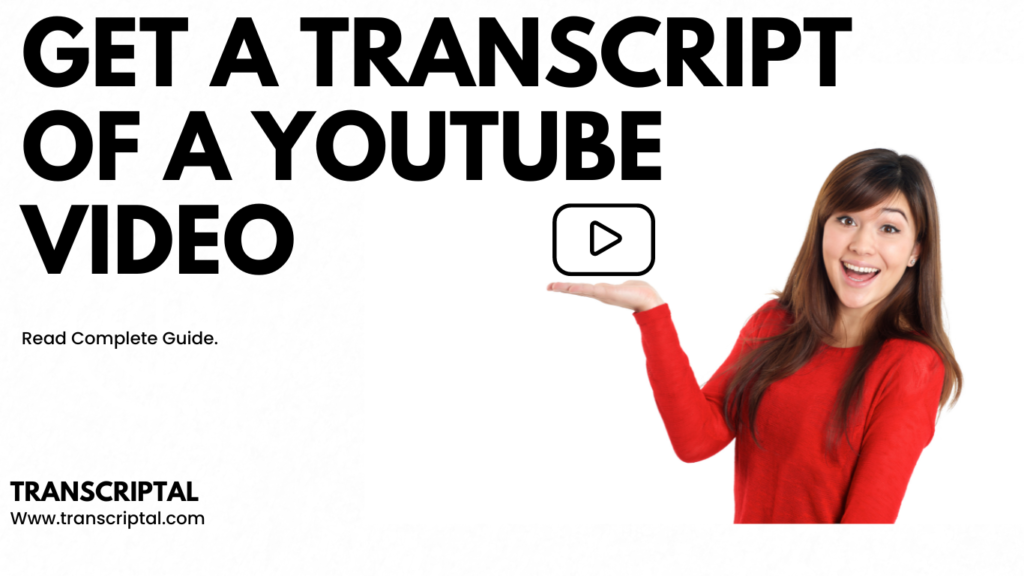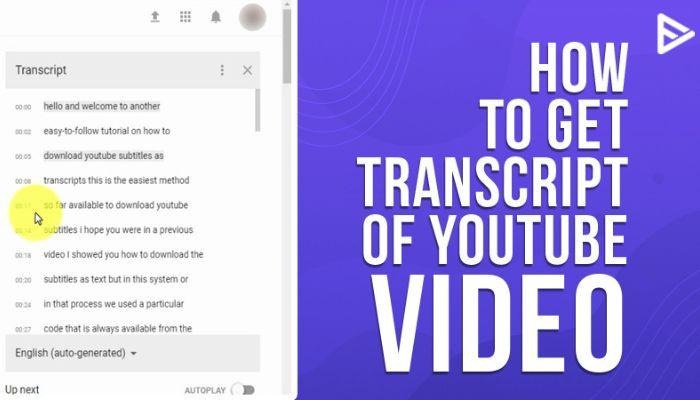
YouTube videos can be a great source of information and entertainment. But what if you want to be able to read through the content of a video at your own pace, search for key points, or extract quotes and passages? However, getting a transcript of a YouTube video makes all this possible.
Furthermore, in this comprehensive guide we will cover everything you need to know about accessing, using and customising YouTube video transcripts on both desktop and mobile.
What Are YouTube Transcripts and How Do They Work?
Transcript of a YouTube video is automated text versions of the spoken audio in YouTube videos. When a video has a transcript available YouTube uses automatic speech recognition (ASR) technology to analyse the audio track and generate a text transcript. And transcripts include the spoken words from the video formatted as text complete with timestamps linking the text to the associated point in the video.
Furthermore; YouTube transcripts offer a few key advantages:
Read at your own pace: Rather than having to follow the pace of the video you can skim through the text transcript and focus on the parts you need.
Search for key points: You can search for specific words or phrases to quickly find relevant clips or quotes.
Copy and share text: The transcript text can be selected, copied and pasted for quotes or sharing key snippets.
Accessibility: Transcripts increase accessibility for deaf, hard of hearing or non-native language viewers.
Not all YouTube videos have transcripts available but many popular videos do have auto-generated captions. Next we’ll look at how to access transcripts on desktop and mobile.
Accessing YouTube Transcripts on Desktop
YouTube makes it easy to find and view video transcripts on the desktop website:
Go to Youtube and open up the video you want to transcribe. Make sure captions/subtitles are enabled if available. Below the video title click the “More” (three dot) menu. Select the “Open transcript” option. This will open up a box displaying the video transcript. The transcript will have each line of text with a timestamp linking it to the associated moment in the video.
Use the transcript tools to jump around in the video, change text size or switch languages if translations are available. When you are finished press “Hide transcript” to close the box and return to normal viewing. The transcript box can be reopened at any time. Furthermore; we will cover how to access transcripts on mobile devices.
Accessing YouTube Transcripts on Mobile
The YouTube mobile app makes transcripts easy to find whether you are on an iPhone, iPad or Android device:
Open the YouTube app and select the video you want to transcribe. Enable captions if available. Tap the “More” arrow below the video title. Tap “Open transcript” in the menu. Now, the transcript will open in an overlay. The text will have timestamps linking to the video time. Amazing! now, tap a line to jump to that spot. Use the toolbar to adjust text size, change playback speed or select a different language. When done tap “Hide transcript” or simply tap outside the transcript overlay to close it.
Furthermore, The mobile transcript feature works the same way on iOS and Android. Now, let’s go over some of the key features and customization options for YouTube transcripts.
Key YouTube Transcript Features and Tools
Once you open a YouTube transcript there are several helpful tools and options:
Text size
Enlarge or shrink the transcript text size.
Scrolling
Scroll through the transcript independently of the video playback.
Search
Search for specific words or phrases within the open transcript.
Language selection
If translations are available, pick alternate languages from a drop-down list.
Video playback controls
Play, pause or scrub to a new time code within the transcript.
Hyperlinked timestamps
Click any timestamp to jump to that spot in the video.
Full screen option
On desktop view the transcript in full screen for undistracted reading.
Take advantage of these tools to get the most out of every transcript.
You can customise YouTube video transcripts to suit your individual needs:
- Adjust text size Make the transcript text larger or smaller based on your screen size and vision needs.
- Slow down playback speed Slow down the video speed if the normal talking pace is too fast.
- Change languages View translations if available to check comprehension or learn a new language.
- Use text-to-speech Have the transcript read aloud to follow along hands free. Enable text-to-speech in your device settings.
- Create a highlights reel Scan the transcript, copy key quotes and paste them together into a highlights document.
- Download transcripts Use a third party tool to download the full YouTube transcript text for offline access.
However; don’t be afraid to really customise transcripts to enhance your personal viewing experience.
Downloading YouTube Transcripts for Offline Use
YouTube itself does not provide a built-in way to directly download transcripts for offline use. However there are various third party tools and techniques that allow you to save copies of YouTube transcripts:
Browser Extensions
Browser add-ons like Transcript Download Helper (Chrome) and Subtitle Downloader (Firefox) detect and download subtitles and transcripts from YouTube videos with a single click. These extensions integrate right into your browser making it easy to save transcripts as you browse YouTube.
Online Tools to Generate Transcript of a Youtube Video
Websites such as Clip Transcript, Subtitle Tools and YouTube Transcript allow you to download transcripts by simply entering the URL of the YouTube video. Some sites may charge for unrestricted use but offer limited free downloads. Therefore, these tools are handy for quick one-off transcript downloads.
Web Scrapers for Transcript of a YouTube Video
Applications like 4K YouTube to MP3 and 4K Video Downloader are designed to download online videos but can also scrape and save the associated subtitles and transcripts. This requires installing the desktop app rather than just using an online tool. But scrapers give you more control to automate batch downloading transcripts.
Coding Scripts for Transcript of a YouTube Video
For developers, JavaScript libraries like youtube-transcript-api allow programmatically downloading YouTube transcripts via coding scripts instead of manual copy-pasting. Therefore, this is more complex but allows integrating transcript downloads right into your own apps and tools.
Key Considerations for Transcript of a YouTube Video
When downloading YouTube transcripts keep these important considerations in mind:
- Downloaded transcripts may contain errors and require cleaning up or editing to be useful.
- Excessive scraping or distribution of transcripts may violate YouTube’s terms of service. Avoid overuse.
- YouTube may block or ban your IP address if detected scraping transcripts at large scale.
- For personal offline access, occasional manual downloads of a few transcripts is generally fine.
- Always comply with copyright law and YouTube’s policies when downloading transcripts.
Best Transcription Services for YouTube Videos
For videos lacking transcripts or when you need maximum accuracy, third party transcription services are essential. Here are the top options:
Temi to Generate Transcript of a Youtube Video
- Paid service with very fast turnaround time perfect for automating transcription.
- Strong speech recognition technology yields accurate transcripts.
- Easy to use automated transcription or human editing.
Rev to Generate Transcript of a Youtube Video
- Affordable service where skilled freelancers handle your transcription needs.
- Very accurate with human transcription checking all transcripts.
- Good for research interviews, lectures, long videos and other complex needs.
Transcriptal to Generate Transcript of a Youtube Video
- Transcriptal uses artificial intelligence for accuracy and dependability in transcribing diverse material formats such as lectures, interviews and videos guaranteeing that users obtain correct transcriptions.
- Users benefit from Transcriptal’s rapid transcription services which provide quick and efficient access to their information. The platform prioritizes fast transcribing turnaround times to satisfy the demands of time-sensitive projects.
- Transcriptal removes barriers by providing a no-signup platform making transcription easy for users. Furthermore the platform allows for quick transcription copying guaranteeing that transcribed content is easily accessible.
Simon Says to Generate Transcript of a Youtube Video
- Free tier available with limitations ideal for students and smaller projects.
- Integrates directly with YouTube to auto-generate transcripts.
- Paid tiers unlock features like speaker separation.
Scribie to Generate Transcript of a Youtube Video
- Uses AI transcription combined with human editing for accuracy.
- Provides two free hours of editing to new users.
- Per-minute pricing starts at $1.25 for audio and $1.50 for video.
Otter.ai to Generate Transcript of a Youtube Video
- Smart AI can distinguish between speakers. Live transcripts possible.
- Integrations make it easy to record, share, and search transcripts.
- Generous free tier includes 600 minutes monthly.
Therefore, take time to consider your needs so you can choose the best transcription service for any YouTube video.
Conclusion: Transcript of a YouTube Video
Getting access to the full text transcript of a YouTube video opens up many useful applications. As covered in this guide, you can easily obtain video transcripts on both desktop and mobile. Now, Simply use the “More” menu to reveal the transcript, and then click time stamped captions to navigate the video. Transcripts allow you to search keywords, accurately quote content and improve accessibility and more. Third party services can fill gaps where transcripts aren’t available from YouTube directly. Furthermore; you want to analyse videos, utilize multimedia learning or engage deeper with online content, YouTube’s transcripts are an invaluable tool. Therefore, next time you need text access to a video’s spoken words remember to use the handy built-in transcript feature.