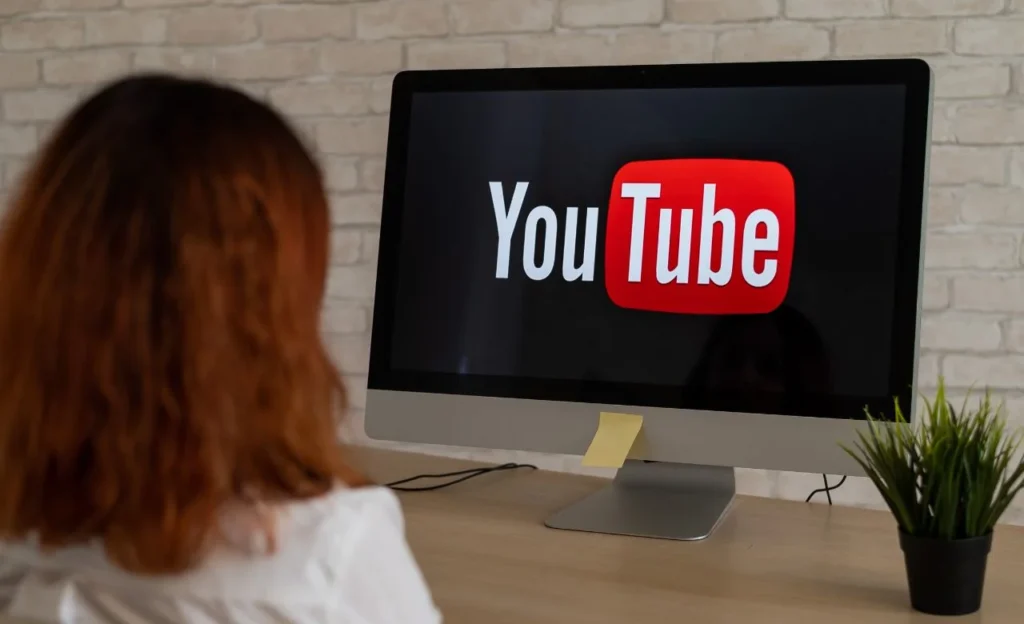In the ever-expanding realm of digital content, providing accessible and searchable video content cannot be overstated. Converting a YouTube video to transcript has become crucial for content creators to enhance accessibility, improve search engine optimization, and cater to a broader audience.
I will explore various methods to transcribe YouTube videos, from YouTube’s free features to utilizing Google Docs and Chrome extensions for automatic transcription. You can also try Transcriptal for the best conversion.
The Significance Of Transcribing YouTube Videos
Transcribing YouTube videos serves multiple purposes in the digital landscape. It not only makes content accessible to individuals with hearing impairments or those who prefer reading, but it also plays a vital role in enhancing a video’s search engine optimization (SEO). Additionally, having a transcript can be valuable for content creators who wish to repurpose their content into different formats.
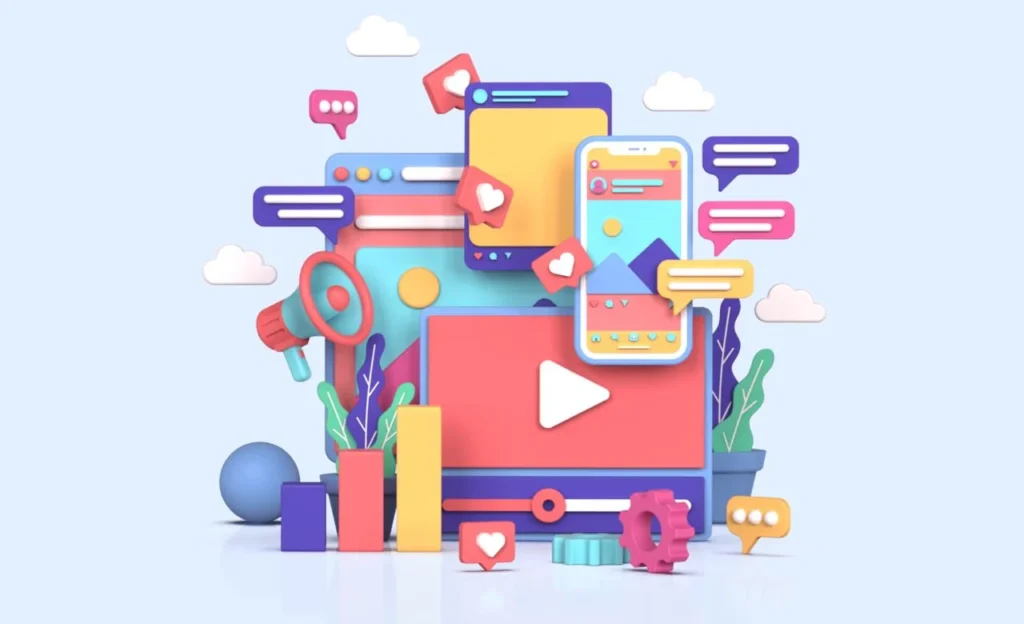
1. Transcribing with YouTube’s Free Feature
YouTube offers a built-in feature for automatic transcription, making it a convenient option for content creators. The process begins by enabling automatic captioning through YouTube Studio. After selecting the desired video, access the “Subtitles” tab, add the preferred language, and click “Auto-Generate.”
While the automatically generated captions serve as a starting point, they often require manual editing for accuracy. Users can easily access and edit the captions by clicking the “Edit” button next to the chosen language. The full transcript can be displayed directly below the video or in a separate window for further editing.
Utilizing YouTube’s free feature provides a baseline for transcription but may necessitate additional manual efforts for optimal accuracy.
2. Transcribing with Google Docs
Google Docs offers a user-friendly method for transcribing YouTube videos, leveraging its built-in voice typing feature. The process involves opening Google Docs in one browser window and the YouTube video in another.
By selecting “Tools” and choosing “Voice typing” from the menu, users can activate the microphone icon to transcribe the video’s spoken words. Google Docs transcribes in real-time, allowing users to pause or stop the process. The accuracy of the transcription depends on the audio quality of the video and the clarity of the speaker’s voice.
Moreover, Google Docs provides additional functionality for editing and formatting the transcription, enabling users to enhance the readability and structure of the text.
3. Automatic Transcription with Chrome Extensions
For a more automated approach, Chrome extensions offer a convenient solution for transcribing YouTube videos. Among these extensions, “YT Scribe” stands out, providing instant transcriptions with time-coded accuracy.
The extension utilizes machine learning to punctuate the transcript and allows users to navigate to specific parts of the video seamlessly. Another notable extension is “Live Transcribe,” powered by Google’s speech recognition software, which excels in transcribing audio-only files in real-time.
To use Live Transcribe, users must open Chrome 89 or later, enable the Live Caption feature in settings, and play the YouTube video. The extension automatically transcribes the audio, offering adjustable text features for improved readability.
Chrome extensions like YT Scribe and Live Transcribe leverage speech recognition technology, making them efficient tools for quick and accurate YouTube video transcription.

Choosing the Right Tool for Transcription
Selecting the appropriate tool for transcribing YouTube videos depends on accuracy requirements and budget constraints. While YouTube’s free feature and Google Docs provide accessible options, they may require additional manual efforts for accuracy. On the other hand, Chrome extensions offer automated solutions with real-time transcription capabilities, catering to diverse user preferences.
Top 10 Software and Apps for Efficiently Transcribing YouTube Videos
In the ever-evolving landscape of digital content, transcribing YouTube videos has emerged as an essential practice for content creators. While the process can be time-consuming and laborious, technological advancements have introduced various software and applications designed to simplify and expedite transcription tasks.
1. Transcriptal
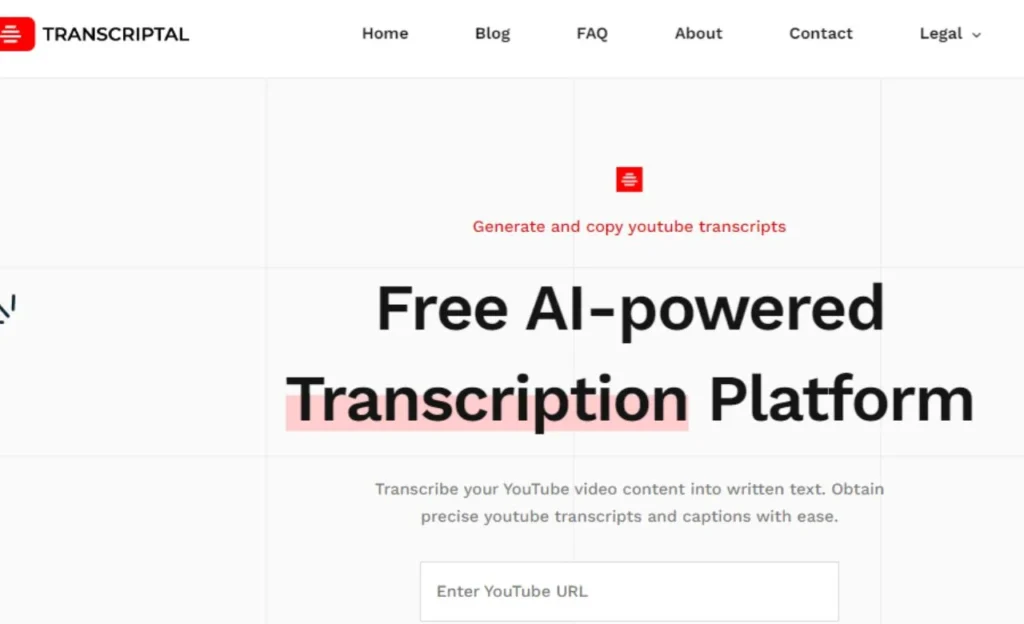
As someone deeply involved in working with video content, I’ve extensively tested various YouTube transcript generators to identify the best one. After careful evaluation, Transcriptal is the top choice for YouTube transcription needs.
Transcriptal’s free video transcription software stands out for its accessibility across devices and rapid production of accurate text transcripts. Uploading your youtube video to transcriptal platform allows you to obtain a precise transcript within seconds, streamlining the transcription process effectively.
For a reliable, accurate, and user-friendly transcription service, Transcriptal is unequivocally the best YouTube transcript generator available.
2. YouTube’s Automatic Captions
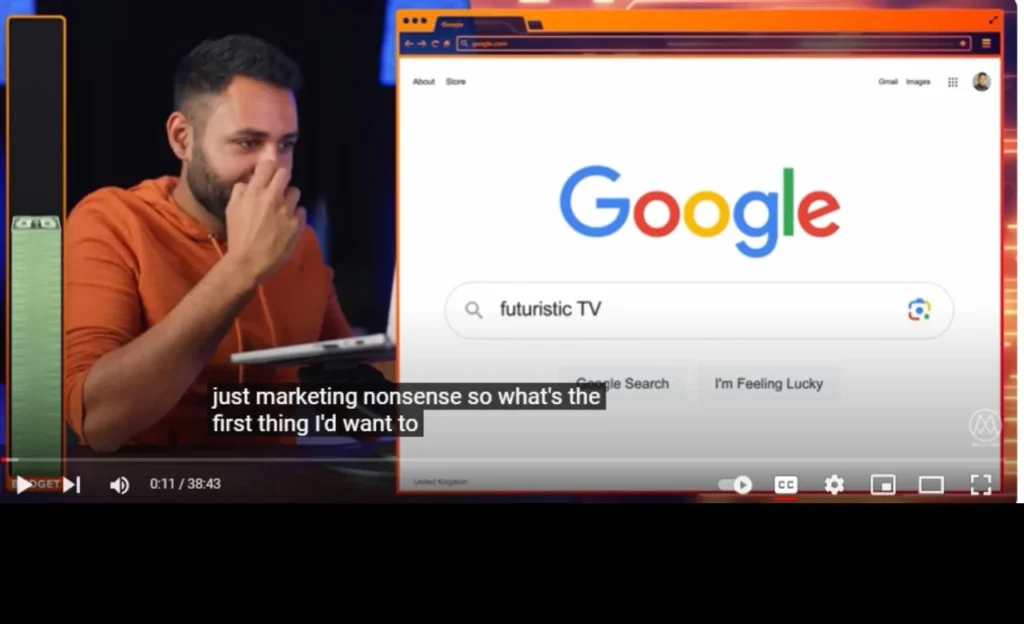
Overview: YouTube’s built-in automatic captioning feature is a foundational tool for transcribing videos. While it may not achieve accuracy, it offers a starting point for creators looking to transcribe their content efficiently.
How to Use:
- Begin by accessing YouTube Studio.
- Select the video intended for transcription.
- Navigate to the “Subtitles” tab and click “Add Language.”
- Choose the preferred language for transcription.
- Click “Auto-Generate” to initiate the automatic captioning process.
- Edit the generated captions for improved accuracy.
YouTube’s automatic captions are generated through speech recognition algorithms, which attempt to convert spoken words into on-screen text. This feature proves especially useful for content creators seeking a quick and cost-effective way to transcribe their videos.
However, due to the intricacies of speech recognition technology, automatic captions may not always capture speech nuances accurately. Therefore, manual editing is often required to ensure the final transcript aligns precisely with the spoken content.
3. Sonix
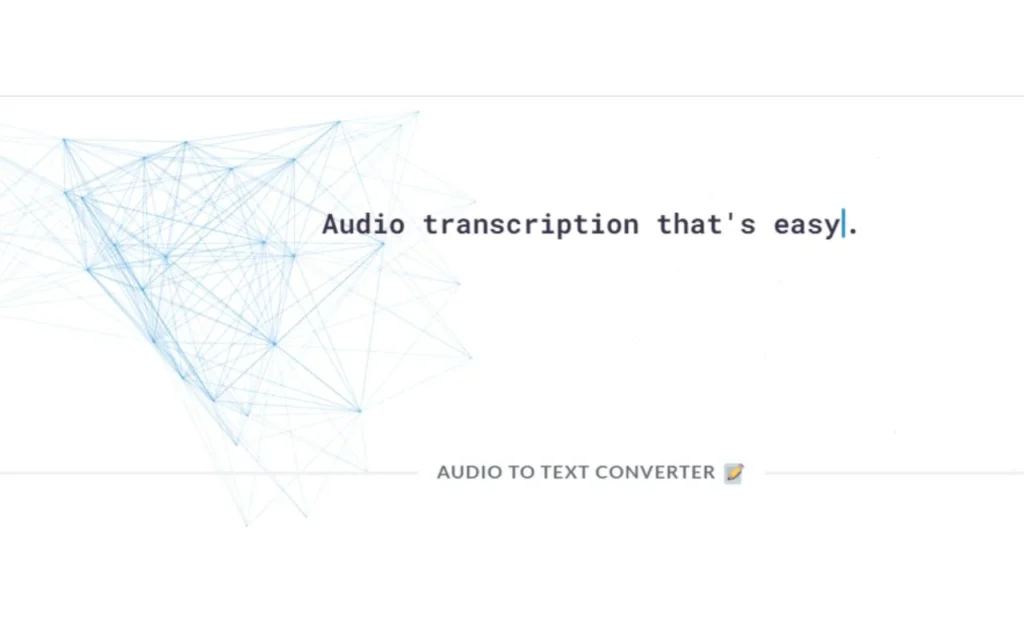
Overview: Sonix stands out as a dedicated transcription service, providing creators with a reliable solution for converting YouTube videos into text files. Boasting an impressive claimed accuracy rate of 99%, Sonix promises rapid transcription turnaround, making it a valuable asset for time-sensitive projects.
How to Use:
- Create an account on the Sonix platform.
- Import the desired YouTube video directly into Sonix.
- Allow Sonix to transcribe the video, generating captions and text transcriptions.
- Review the transcribed content and make any necessary edits for accuracy.
Sonix utilizes advanced machine learning algorithms to achieve a high accuracy rate in transcription. By directly importing YouTube videos, users can bypass the need for manual file uploads, streamlining the transcription process.
The platform supports various file formats, making it versatile for content creators working with different types of video content. The ability to edit transcripts within the platform ensures that users can fine-tune the output to meet their specific requirements.
4. Rev
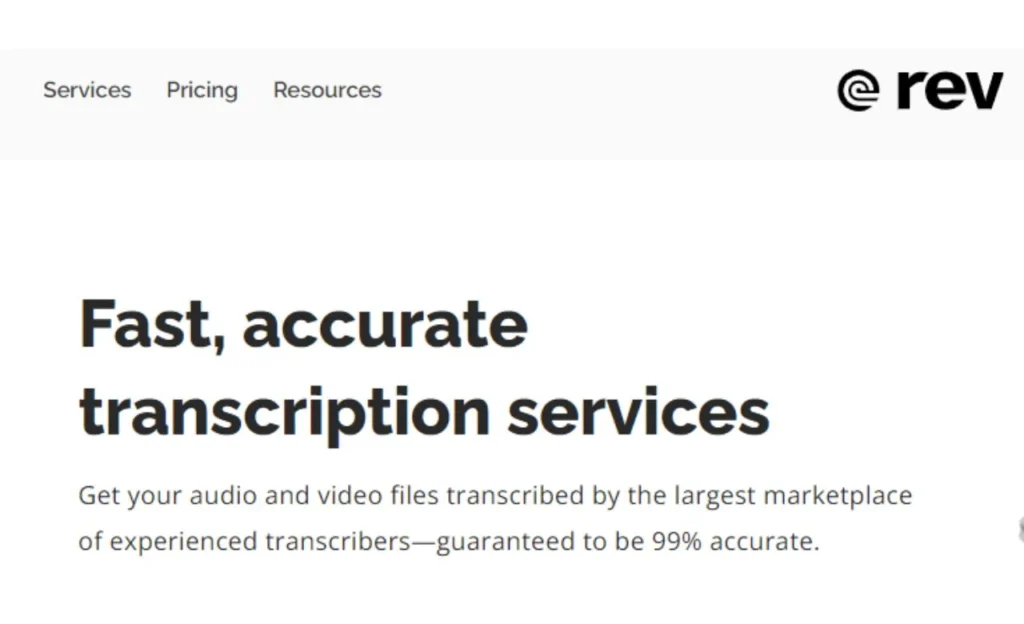
Overview: Rev is a transcription service renowned for its efficiency, claiming a 99% accuracy rate. This platform caters to content creators seeking quick and precise transcriptions for their YouTube videos, with an average turnaround time of a few hours.
How to Use:
- Register for a Rev account.
- Upload the target youtube video to transcript on Rev.
- Allow Rev to transcribe the video, producing captions and text transcriptions.
- Review and edit the transcript for enhanced accuracy.
Rev’s transcription services leverage a combination of artificial intelligence and human expertise to achieve high accuracy. Content creators benefit from the platform’s user-friendly interface, simplifying the process of uploading and managing video files. The quick turnaround time makes Rev ideal for creators with tight schedules or those requiring expedited transcription services.
5. Descript
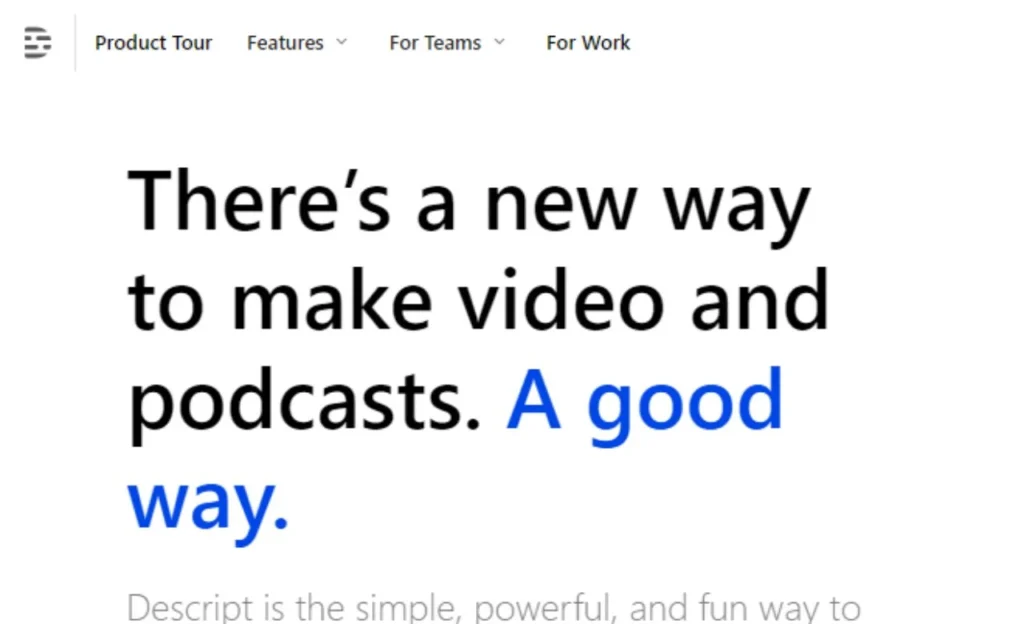
Overview: Descript is a versatile video editing software that incorporates transcription services into its features. With an accuracy rate of 95%, Descript caters to creators looking for an all-in-one video editing and transcription solution.
How to Use:
- Import the desired YouTube video into the Descript software.
- Allow Descript to transcribe the video swiftly.
- Access the generated captions and text transcripts.
- Edit the transcription within the Descript interface for precision.
Descript’s integration of transcription services enhances its utility for content creators engaged in video editing. By seamlessly transcribing YouTube videos within the same software used for editing, Descript streamlines the workflow, eliminating the need for separate transcription tools.
The software’s editing capabilities and efficient transcription services make it a valuable asset for creators aiming for accuracy and convenience.
6. Temi – Powered by Rev
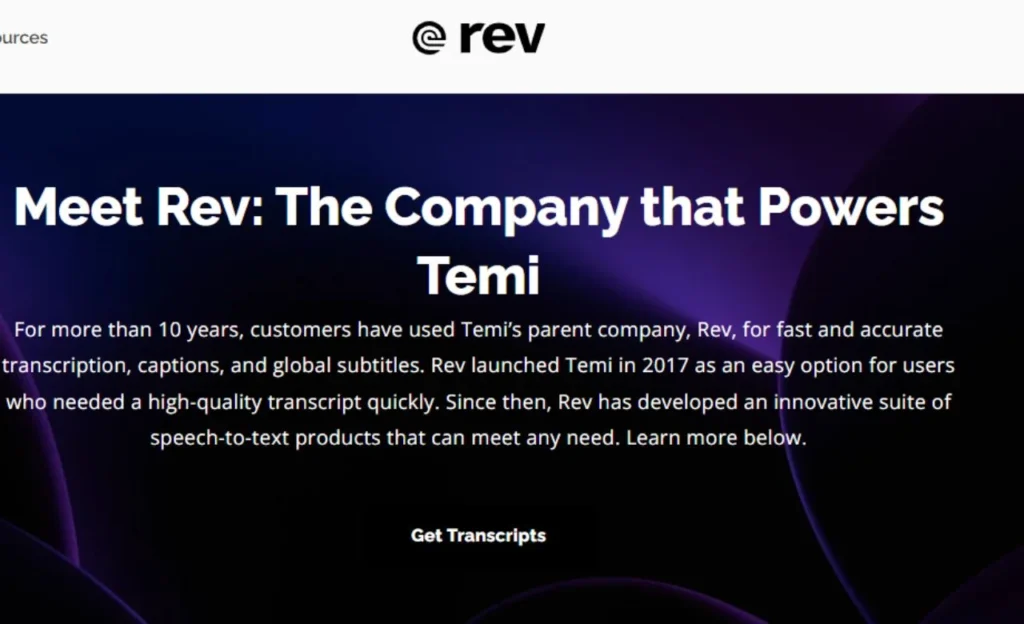
Overview: Temi, powered by Rev, is a transcription service designed for quick and accurate transcription of YouTube videos. With a claimed accuracy rate of 90%, Temi offers a cost-effective solution for content creators.
How to Use:
- Register for a Temi account.
- Import the desired YouTube video directly into Temi.
- Allow Temi to transcribe the video efficiently.
- Review and make necessary edits to the generated captions and text transcriptions.
As part of the Rev ecosystem, Temi inherits the reliability and accuracy associated with Rev’s transcription services. By integrating the capabilities of Temi, content creators gain access to an efficient and budget-friendly option for transcribing their YouTube videos.
The straightforward user interface and quick transcription turnaround make Temi a practical choice for those prioritizing accuracy and affordability.
7. Happy Scribe
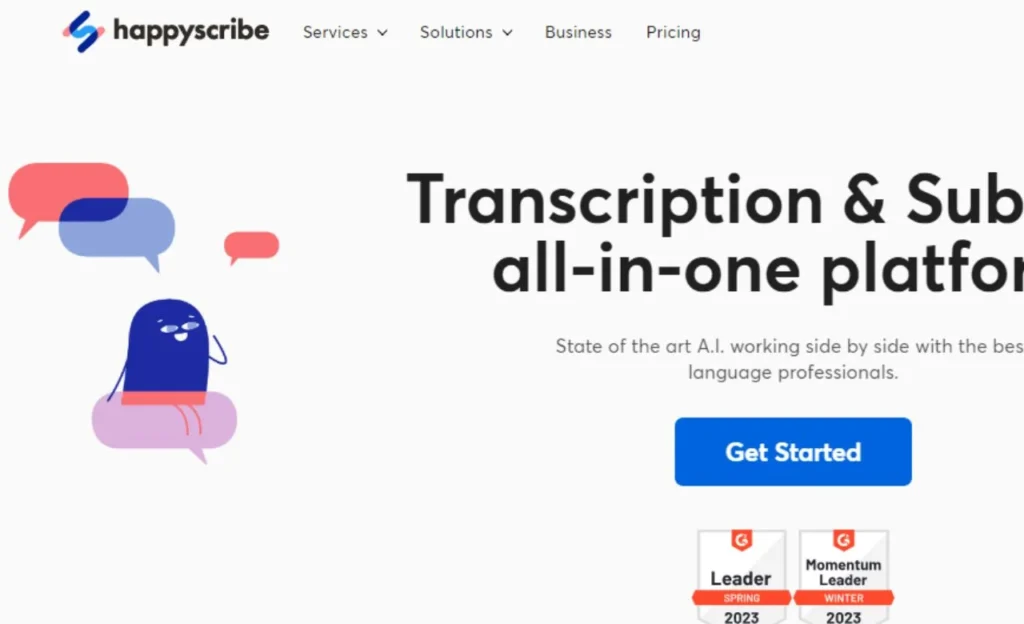
Overview: Happy Scribe is a transcription service emphasizing speed and accuracy, boasting a 95% accuracy rate. With a focus on efficient transcriptions, Happy Scribe caters to content creators seeking a streamlined process.
How to Use:
- Create an account on the Happy Scribe platform.
- Import the desired YouTube video directly into Happy Scribe.
- Allow Happy Scribe to transcribe the video swiftly.
- Review the generated captions and text transcriptions for accuracy.
Happy Scribe’s commitment to speed and high accuracy rate positions it as an attractive option for content creators aiming to expedite their transcription tasks. The platform’s user-friendly interface enhances the overall experience, allowing creators to navigate transcripts effortlessly. The efficient transcription process makes Happy Scribe suitable for projects where time is of the essence.
8. Trint
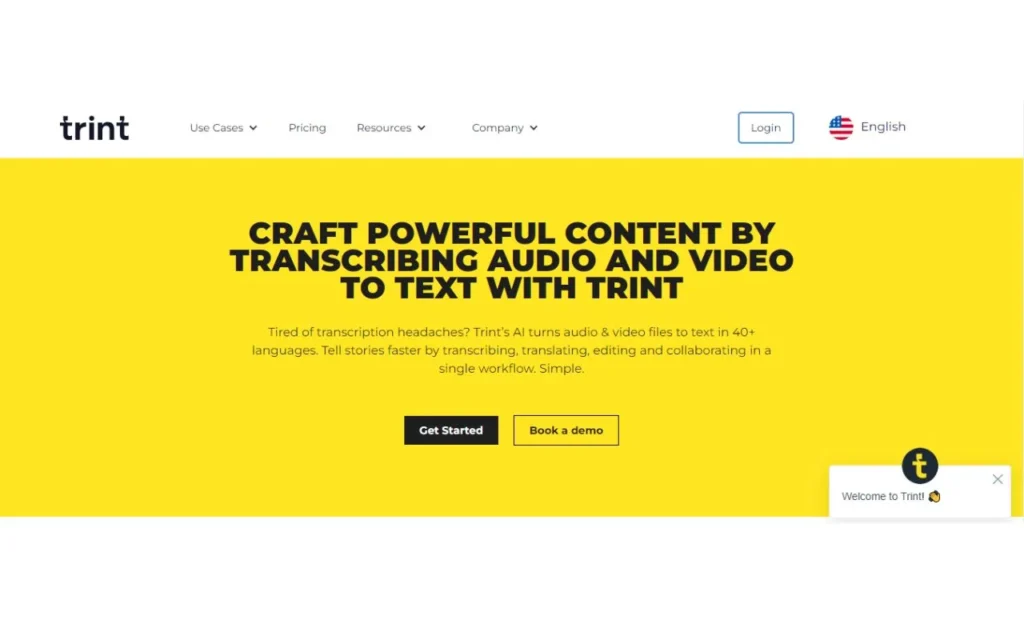
Overview: Trint is a transcription service prides itself on achieving a 95% accuracy rate. With a focus on providing quick and precise transcriptions, Trint caters to content creators seeking reliable and efficient solutions.
How to Use:
- Sign up for a Trint account.
- Upload the desired YouTube video directly into Trint.
- Allow Trint to transcribe the video promptly.
- Review and edit the generated captions and text transcriptions for accuracy.
Trint’s emphasis on accuracy and speed positions it as a valuable tool for content creators requiring reliable transcriptions within tight timeframes. The platform’s intuitive interface facilitates seamless navigation, allowing users to make necessary edits effortlessly.
Whether working on time-sensitive projects or aiming for precision, Trint provides a versatile solution for transcription needs.
9. Otter.ai
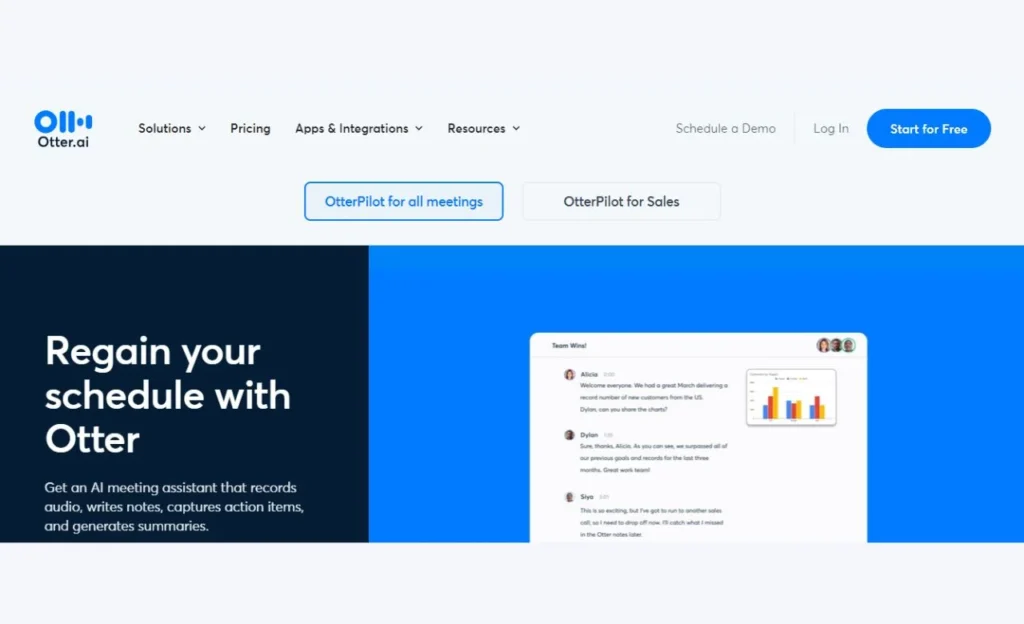
Overview: Otter.ai is a transcription service claiming a 95% accuracy rate. Catering to content creators seeking quick and accurate transcriptions for YouTube videos, Otter.ai simplifies the process through its user-friendly interface.
How to Use:
- Create an Otter.ai account.
- Import the desired YouTube video directly into Otter.ai.
- Allow Otter.ai to transcribe the video efficiently.
- Review and make necessary edits to the generated captions and text transcriptions.
Otter.ai’s commitment to accuracy and an easy-to-use interface make it an appealing option for content creators with varied transcription needs. The platform’s real-time transcription capabilities provide an added advantage, allowing users to witness the transcription process as it unfolds. Whether capturing the nuances of spoken content or aiming for efficiency, Otter.ai offers a comprehensive solution.
10. MacWhisper
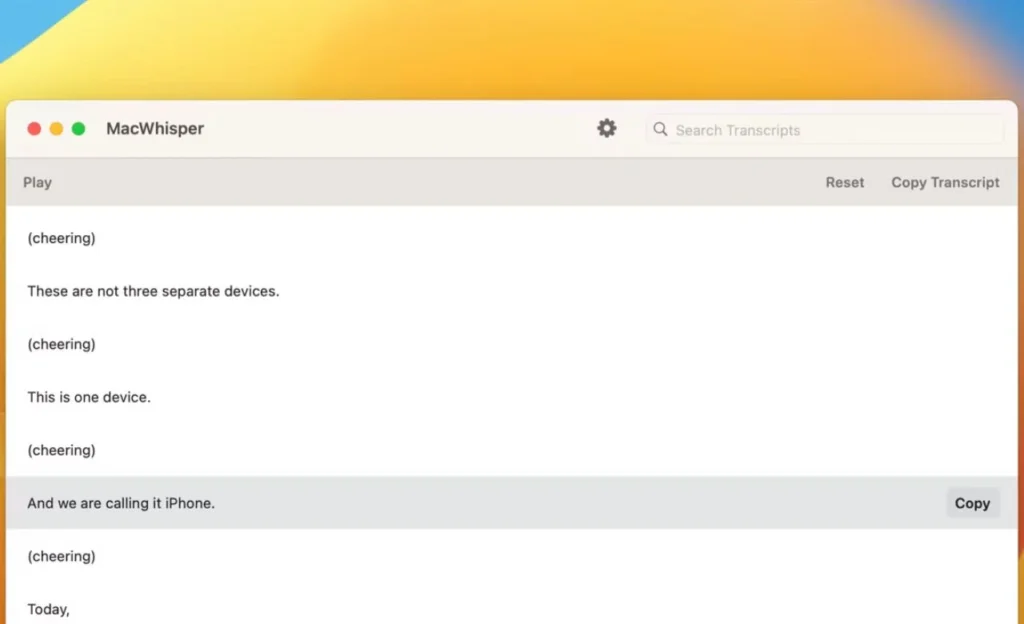
Overview: MacWhisper is a transcription software tailored specifically for Mac users, offering seamless and accurate conversion of audio recordings into text. With impressive transcription speeds of up to ~30x in real-time, MacWhisper provides Mac users with a reliable solution for swiftly obtaining text versions of their audio files.
How to Use:
- Download and install MacWhisper on your Mac device.
- Import the desired audio file or record directly within the MacWhisper interface.
- Allow MacWhisper to transcribe the content at impressive speeds.
- Save the transcriptions as .whisper files, retaining the original audio and any transcription edits.
MacWhisper’s focus on catering to Mac users sets it apart as a dedicated solution for those within the Apple ecosystem. The software’s impressive transcription speeds enable Mac users to transcribe audio files swiftly, offering a convenient and efficient way to obtain accurate text versions.
The .whisper file format ensures that users can easily share and reference the original audio and any transcription edits, enhancing the overall transcription experience.
Why Transcribe Youtube Video To Transcript?
As a content creator, the decision to transcribe YouTube videos to text holds numerous benefits, contributing to the overall success and accessibility of the content. Here are some compelling reasons:
1. Improved Search Engine Optimization (SEO)
Transcribing YouTube videos enhances search engine optimization by providing search engines with readable text content. Unlike video or audio files, text is easily indexable by search engines, leading to improved rankings and increased visibility for your content. Search algorithms can analyze the textual content, making it more likely for your videos to appear in relevant search results.
2. Increased Accessibility
Transcribing videos to text significantly improves accessibility, making content available to individuals with hearing impairments or those who prefer reading. By offering a written version of your content, you broaden your audience and ensure inclusivity. Additionally, transcription can benefit viewers in environments where playing audio might be inconvenient or disruptive.
3. More Opportunities for Jobs
In the growing gig economy, accurate transcription services are in demand. Transcribing your videos enhances your content and equips you with a valuable skill that extends beyond your immediate needs. Many companies and individuals seek accurate transcripts for various purposes, creating potential job opportunities for individuals with transcription skills.
4. Easy to Share and Repurpose
Transcribing YouTube videos facilitates easy sharing and repurposing of content. Once you have a written transcript, you can leverage it to create blog posts, social media content, or even eBooks.
Repurposing your content in different forms allows you to reach a broader audience and increase your visibility online. Additionally, having a text version of your content makes it shareable across various platforms and mediums.
In essence, transcribing YouTube videos is an investment beyond mere accessibility. It contributes to your content’s overall reach, discoverability, and versatility, opening doors to various opportunities within the digital landscape.

How To Get The Transcript Of A Youtube Video On Phones?
Given the prevalence of mobile devices, knowing how to obtain transcripts on phones is crucial for content consumers and creators alike. Here’s a comprehensive guide on how to get the transcript of a YouTube video on your mobile device:
Steps to Get the Transcript of a YouTube Video
- Open the YouTube app on your phone.
- Navigate to the video you want to transcribe.
- Tap on the three dots icon below the video title.
- From the pop-up menu, select “Open transcript.”
- The full transcript of the video will be displayed on your phone’s screen.
- To save the transcript as a text file, copy and paste it into a text editor and save it on your phone.
Accessing transcripts on mobile devices directly through the YouTube app provides users a convenient way to obtain written versions of video content. The ability to copy and paste the text into a text editor allows for easy storage and reference. This process is particularly useful for those engaged in research, education, or any scenario where having a text version of the video content is beneficial.
Using a YouTube Account for Transcript Access
If you have a YouTube account:
- Log in to your YouTube account on your phone.
- Play the video you want to transcribe.
- Tap on the three dots below the video title.
- Select “Open transcript” from the menu.
- The full transcript of the video will be displayed on your phone’s screen.
- To save the transcript as a text file, copy and paste it into a text editor and save it on your phone.
Accessing transcripts through a YouTube account provides users with additional functionalities, including viewing transcripts while signing in. This method is useful for those who prefer a personalized experience and may want to keep track of transcripts across multiple devices. The process remains user-friendly, allowing individuals to access and save transcripts efficiently.
How To Download A Transcript Of A Youtube Video On Your Computer?
Downloading a youtube video to transcript on your computer involves several methods, each with its advantages and considerations. Here’s a comprehensive guide to help you choose the most suitable approach:
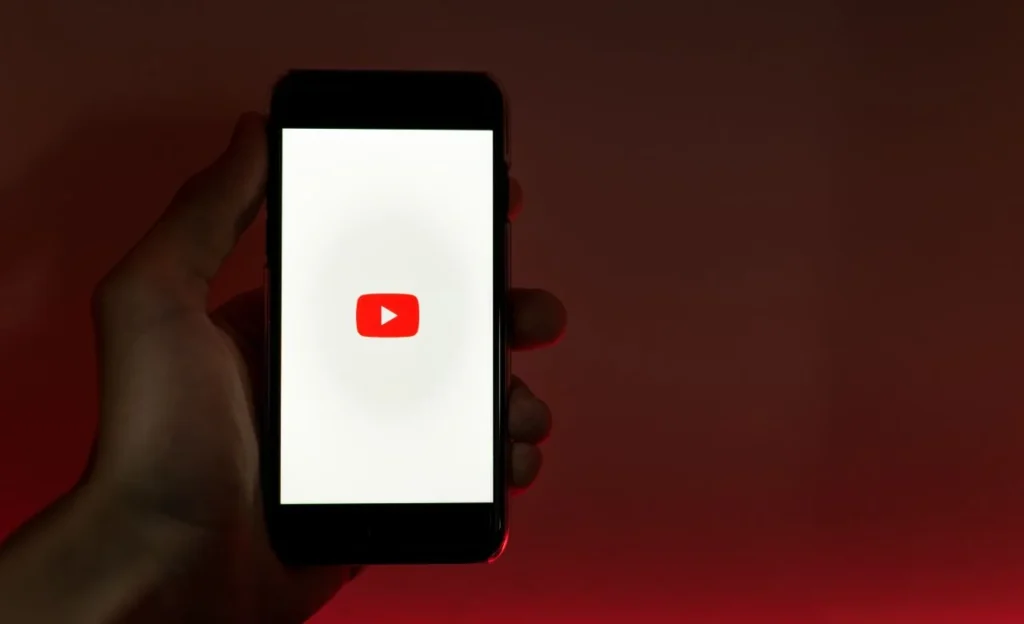
1. Third-Party Website Transcription
One of the easiest ways to download a transcript is by using third-party websites that automatically transcribe videos. While convenient, these websites may not always guarantee accurate transcriptions and language limitations may apply.
2. Download Video and Transcript Separately
Utilizing tools like Transcriptal allows you to download the video and transcript separately. Start by copying the transcript text from the YouTube video page by clicking “Show Transcript.” Paste this text into a text editor and save it as a text file. Simultaneously, download the video using a video downloader tool and save it to your computer.
3. Transcriptal for Full Transcript and Video Download
Once completed, download both the transcript and video simultaneously. It’s crucial to note that not all YouTube videos have readily available transcripts. In such cases, manual transcription might be necessary, involving watching the video and typing the spoken words, followed by saving the transcript as a text file.
How To Choose The Best Youtube To Text Converter?
Selecting the right YouTube-to-text converter is paramount when transcribing videos. With numerous options available, considering the following factors can aid in making an informed decision:
1. Accuracy Rate
The accuracy rate of the converter is a pivotal factor. A good transcript should closely mirror the original video, avoiding major errors or omissions. Some converters employ advanced algorithms and artificial intelligence for higher accuracy, while others use simpler methods.
2. Ease of Use
The converter’s ease of use is crucial. Opt for a user-friendly and intuitive converter with clear instructions and features. Compatibility across various devices and platforms enhances convenience.
3. Text Transcriptions Quality
Evaluate the quality of the text transcriptions generated by the converter. A good transcription should be easily readable, grammatically correct, punctuated appropriately, and well-formatted for ease of use and sharing.
4. Type of Text Converter
Consider the type of text converter utilized by the tool. Some converters rely on automatic speech recognition (ASR) technology, while others involve human transcriptionists. Although human transcription may offer higher accuracy, ASR technology can be faster and more cost-effective.
The choice of a YouTube-to-text converter should factor in accuracy rate, ease of use, quality of text transcriptions, and the type of text converter employed. A comprehensive consideration of these factors ensures the selection of a converter that aligns with specific needs, resulting in high-quality text transcriptions.
Conclusion
In conclusion, efficiently converting a youtube video to transcript involves various methods and tools tailored to different needs and preferences. Content creators and users seeking text versions of video content can choose Transcriptal from several approaches, each with its advantages and considerations.
Starting with YouTube’s built-in features, the automatic captioning tool provides a quick way to generate a transcript. However, it may require manual editing for accuracy. Google Docs offers another manual method, leveraging voice typing to transcribe the video content directly within the document. While accurate, it may depend on the clarity of the audio.